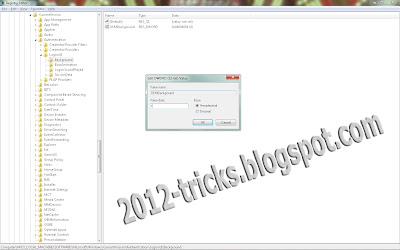Hello friends, today I am going to show how you can find
your exact MP3 and Video Easily in search engines. I know you are all downloaded
many mp3 and video from search engines but before that you are triggered to go
through many sites and pages to download a single mp3. So now I am going to
show you find your needed music file in through search engines like Google,
Yahoo, Bing..
 |
Step 1 : Open Google search engine first.
Step 2: Now let’s assume I am going to download the song “Machi
Open the bottle” from “Mangatha”.
Step 3: just copy the
code below with double quotes and paste it in your google search box.
"parent directory" mp3 OR wma OR ogg OR wav Machi Open the bottle -html -htm
-shtml -phtml -php -buy -aspx -jsp -asp -cgi -pdf -ftp –wallywashis
Step 4: Now you can see the magic..
So Just you can replace the song name Machi open the bottle
with your needed song name. Below this I given the query for video download.
"parent directory" avi OR mpg OR mpeg OR asf OR
wmv "Machi open the bottle" -html -htm -shtml -phtml -php -buy -aspx -jsp -asp -cgi
-pdf –ftp
Here are the queries
for other search engines:
MP3 SEARCH – BING AND
YAHOO
"parent directory" AND (Machi Open the bottel) AND
(mp3 OR wma OR ogg) -html -htm -shtml -phtml -php -buy -aspx -jsp -asp -cgi
-pdf –ftp
VIDEO - BING AND
YAHOO
"parent
directory" AND (MAchi open the bottle) AND (avi OR mpg OR mpeg OR asf OR wmv) -html -htm -shtml -phtml -php
-buy -aspx -jsp -asp -cgi -pdf -ftp
(NOTE : All the queries are included with double quotes so copy the query with double quotes)
VIDEO OF THIS POST
VIDEO OF THIS POST

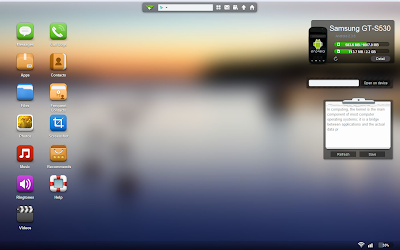




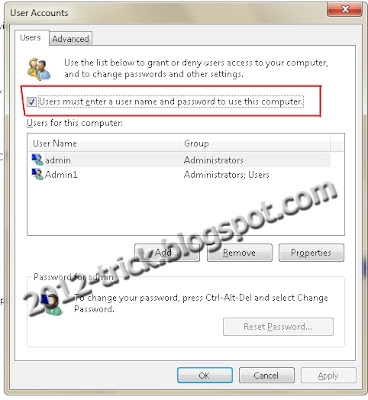 Gunaseelan SEO
Gunaseelan SEO