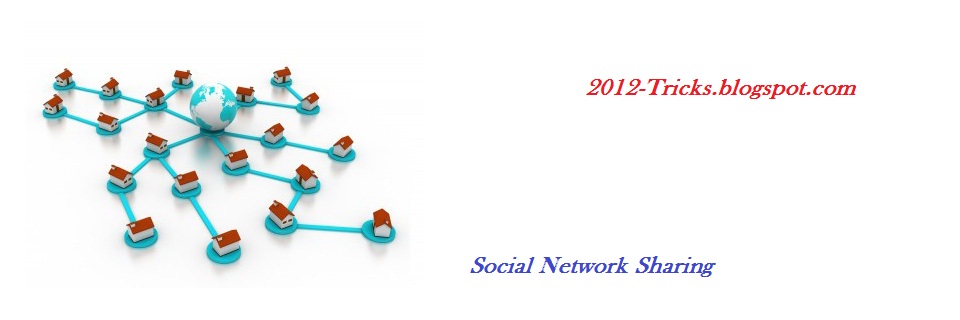Microsoft Excel Shortcut Keys
The followings are Microsoft Excel shortcuts. Some short-cuts might be version specific.Use at your own risk.
Mouse shortcuts
http://likesplanet.com/promote.php?ref=imerxwebtech
| Shortcut | Description |
| Double-click (on a cell) | Edit the cell contents. |
| Double-click (on a row/column divider) | Adjust height/width to auto-fit |
| High-light headers of multiple rows/columns then Double-click on a row/column divider | Adjust height/width to auto-fit of all high-lighted rows/columns |
| Triple-click | Select the entire contents in the cell |
| Click on row/column divider then drag | Adjust height/width of the row/colunn |
| High-light headers of multiple rows/columns then Click on row/column divider then drag | Adjust height/width of the rows/colunns |
| Ctrl + Mouse wheel | Zooms in and out of document. |
| Hold Shift + Click the cells | Select multiple cells |
Keyboard shortcuts
| Shortcut | Description |
| F2 | Edit the selected cell. |
| F5 | Goto a specific cell. For example, C6. |
| F7 | Spell check selected text and/or document. |
| F11 | Create chart. |
| Ctrl + A | Select all. |
| Ctrl + B | Bold. |
| Ctrl + C | Copy. |
| Ctrl + F | Find (same as Shift + F5). |
| Ctrl + G | Go To. |
| Ctrl + H | Replace. |
| Ctrl + I | Italic. |
| Ctrl + K | Insert link. |
| Ctrl + N | New Workbook. |
| Ctrl + O | Open Workbook. |
| Ctrl + P | Print dialog. |
| Ctrl + S | Save. |
| Ctrl + U | Underline. |
| Ctrl + V | Paste. |
| Ctrl + Z | Undo. |
| Ctrl + Y | Redo. |
| Ctrl + X | Cut. |
| Ctrl + 5 | Strikethrough text. |
| Ctrl + F3 | Define Name. |
| Ctrl + F4 | Exit Excel. |
| Ctrl + F6 | Switch between open workbooks. |
| Ctrl + F9 | Minimize current window. |
| Ctrl + F10 | Maximize current window. |
| Shift + F1 | Activate Help on Item. |
| Shift + F2 | Insert Comments |
| Shift + F3 | Insert Function. |
| Ctrl + Shift + ; | Enter the current time. |
| Ctrl + ; | Enter the current date. |
| Ctrl + Page down | Move to next worksheet. |
| Ctrl + Page up | Move to previous worksheet. |
| Ctrl + Shift + # | Number Format: Date |
| Ctrl + Shift + @ | Number Format: Time. |
| Ctrl + Shift + ! | Number Format: Commas. |
| Ctrl + Shift + $ | Number Format: Currency |
| Ctrl + Shift + % | Number Format: Percentage |
| Ctrl + Shift + ^ | Number Format: Scientific. |
| Ctrl + Space | Select entire column. |
| Shift + Space | Select entire row. |
| Ctrl + (Arrow key) | Move to next section. |